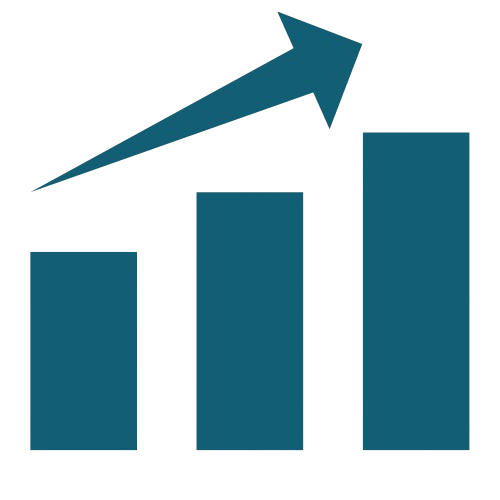Project Setup on Local Server
WordPress is one of the most powerful and user-friendly platforms for building websites. Whether you’re a beginner or an experienced developer, installing WordPress locally allows you to test, develop, and customize your site before making it live.
In this guide, you’ll learn how to install WordPress on a local server in just three simple steps!
📺 Watch Our Step-by-Step Video Tutorial 👉 Click Here
Step 1: Download WordPress from the Official Website
1️⃣ Visit WordPress.org and click the Download WordPress button.
2️⃣ Once the ZIP file is downloaded, extract it to a folder on your computer.
Why Download from WordPress.org?
✔️ It’s free & open-source
✔️ You get the latest official version
✔️ No unnecessary modifications – clean & secure installation
Step 2: Set Up a Local Server and Create a Database
To run WordPress locally, you need a local server like XAMPP, WAMP, or MAMP.
Start Your Local Server (XAMPP Recommended)
1️⃣ Install & open XAMPP.
2️⃣ Start Apache (for the web server) and MySQL (for the database).
3️⃣ Open your browser and go to http://localhost/phpmyadmin/.
Create a New Database in phpMyAdmin
1️⃣ Click on Databases and enter a name (e.g., growskills_db).
2️⃣ Click Create – Your database is now ready!
Move WordPress Files to the Local Server
1️⃣ Navigate to:
- Windows:
C:\xampp\htdocs\ - Mac:
/Applications/XAMPP/htdocs/
2️⃣ Create a new folder (e.g., growskills).
3️⃣ Copy and paste the WordPress extracted files into this folder.
Step 3: Run the WordPress Setup
Now, it’s time to install WordPress on your local server!
1️⃣ Open your browser and go to:
👉 http://localhost/growskills/ (replace growskills with your folder name).
2️⃣ Select your preferred language and click Continue.
Enter Your Database Details
- Database Name:
growskills_db(the name you created) - Username:
root(default for XAMPP) - Password: (Leave it blank)
- Database Host:
localhost
Click Submit → Run the Installation.
Complete the WordPress Installation
1️⃣ Enter your website title, admin username, password, and email.
2️⃣ Click Install WordPress – and you’re done!
Login to Your WordPress Dashboard
🔗 Visit http://localhost/growskills/wp-admin/
🔑 Enter your username & password to access your WordPress dashboard.
🎥 Need More Help? Watch Our Full Tutorial Here: 👉 YouTube Video